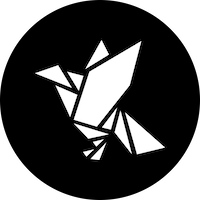Step-by-Step Guide: How to Add a Shop Now Button on Facebook to Boost Sales
- Date
Adding a Shop Now button to your Facebook page is one of the easiest ways to send people straight to your products. It’s a quick update that can turn your Facebook followers into real customers. Even if you’re not a tech expert, the process is simple and doesn’t take much time. In this guide, I’ll walk you through how to add a shop now button on Facebook, plus share tips to make it work better for your business.
Key Takeaways
- A Shop Now button on Facebook helps turn page visitors into buyers with just one click.
- Before you start, make sure you have admin rights and your page meets Facebook’s rules for commerce.
- You can link the Shop Now button to your website, a specific product, or your Facebook Shop.
- If you don’t see the Shop Now option, check your page role and try refreshing or using a different browser.
- Test the button after setting it up, and use Facebook Insights to see how it’s performing.
Understanding the Importance of a Shop Now Button on Facebook

Adding a Shop Now button to your Facebook page isn’t just a nice-to-have feature—it’s a real game changer if you sell products online. This single button bridges the gap between building community on Facebook and actual sales, giving people a direct path from browsing your page to buying your stuff. Let’s break down why this button matters so much, especially with shoppers becoming more mobile-focused and seeking quick experiences.
Connecting Social Engagement to Sales
When you post content or run ads, your interaction with potential customers is often pretty casual—they’re liking, commenting, or sharing your posts. With a Shop Now button, you take that casual interest and turn it into action. Suddenly, that follower who’s just left a comment can be on your checkout page with one click. Here are the big payoffs:
- Turns passing interest into buying decisions
- Removes friction from the sales process
- Works hand-in-hand with calls to action in your posts
According to tips about increasing social commerce, making it easy for users to find your products is one of the best ways to boost e-commerce sales with social media .
Enhancing the Customer Shopping Experience
No one likes getting lost online. The Shop Now button acts like a shortcut straight to your products. This matters because:
- Customers stay focused—fewer steps, less chance they’ll drift away
- Your page signals to visitors that you’re open for business
- Reduces the number of clicks to purchase, making for happier shoppers
By keeping shopping simple and direct, customers are more likely to buy, and less likely to abandon their carts halfway through the journey.
Optimizing for Mobile Users
More than half of Facebook traffic these days comes from phones. The Shop Now button is front-and-center on mobile, often more so than on desktop.
Mobile shoppers want two things: speed and simplicity. With just a tap, they’re already on your product page or shop, ready to order. Here’s what this means for your results:
- Your store is just a thumb-press away for smartphone users
- The button is easy to spot and use on small screens
- Faster load times compared to having shoppers hunt for links in your posts
If you want to meet customers where they already are, the Shop Now button is about as direct as it gets.
In short, plugging in a Shop Now button transforms your Facebook page from a social hub into an active sales channel. If you want to make the most of your organic reach and drive real results, this is an update you shouldn’t skip.
Preparing Your Facebook Page for a Shop Now Button
Before you go ahead and drop that Shop Now button onto your Facebook page, make sure your page is ready for the update. Missing a step here can leave you scratching your head when nothing works as planned.
Ensuring Admin Access and Page Eligibility
Only admins can add or change the Shop Now button. If you aren’t an admin, you won’t see the option to edit or create action buttons. Here’s how to check your status and confirm your page is set up right:
- Go to your Facebook page and click "Settings." Look under "Page Roles" to see if you’re listed as an Admin .
- If you aren’t, ask the actual page owner to assign you the role. You’ll run into roadblocks without it.
- Double-check if your page category matches with Facebook’s eCommerce or business features. Sometimes a category like "Personal Blog" or "Community" won’t allow selling features, which can block the Shop Now button.
If you see the option to add or edit action buttons, you’re on the right track. Pages without proper roles or the right category won’t have this option.
Checking Compliance with Facebook’s Commerce Policies
Before adding a shopping feature, make sure you’re following Facebook’s commerce policies . Pages that don’t stick to these guidelines can lose access to certain features, including the Shop Now button. Here’s what to look for:
- List only physical or digital items you’re actually allowed to sell.
- Make sure your business info is accurate and up-to-date—no fake addresses or sketchy offers.
- Avoid posting anything in Facebook’s restricted product lists (firearms, counterfeit items, etc.).
If you’re unsure, take a peek at Facebook’s Commerce Policies page. Saving yourself from compliance headaches is way less work than fixing things later if your button disappears.
Setting Up or Upgrading to a Facebook Business Page
A Business Page is required to add a Shop Now button. If your page is still running as a personal profile or something outdated, it’s time for an upgrade. Why? Business pages offer tools made for companies, like analytics, ads, and eCommerce integration.
Here’s how to start or switch over:
- Visit facebook.com/pages/create and choose the right business type.
- Fill in both your business and contact details.
- Add your logo, a cover photo, and set your category to something sales-related (like "Retail" or "E-commerce").
- Publish your page. Then, assign admin roles as needed.
The right setup means fewer hiccups down the line. It’s a little work upfront, but it saves more time and frustration than you think.
So, make sure you’ve nailed these basics before tackling the button itself. You’ll have way fewer speed bumps that way.
Step-by-Step Instructions on How to Add a Shop Now Button on Facebook

Adding a Shop Now button to your Facebook page is one of the simplest ways to guide your followers directly to your online store. It doesn’t require any special technical skills—just a bit of patience and the right steps. Follow this detailed breakdown to get your button up and working fast.
Accessing and Navigating Facebook Page Settings
- First off, make sure you’re logged in as an admin on your Facebook business page. Only admins can make these changes.
- Go to your Facebook page. Just below your cover photo, look for the Options menu (the three dots).
- Click the Options menu, then select "Add or Edit action button." Depending on your page’s setup, you might see an existing button—if there is, you’ll be able to edit it. There’s only space for one action button at a time.
If you don’t see the button options when you expect to, that’s a sign you might need to double-check your page role or head over to Facebook’s help center for more guidance.
Selecting and Customizing the Shop Now Button
When you choose "Add or Edit action button," a list of possible button actions appears. From here:
- Select the "Shop Now" option (sometimes labeled as "View Shop" in certain regions or versions).
- Facebook will ask where the button should send people. You get to decide if it will go to a Facebook Shop, another website, or somewhere else.
- If you’ve got an existing CTA button, simply pick "Edit" instead of "Add" to swap it for "Shop Now."
Double-check that the "Shop Now" button lines up with your page’s look and is easy to spot—it’s the first thing a shopper will see.
Linking to Your Online Store or Product Page
This next part is key. Direct your button to exactly where you want shoppers to land:
- Choose “Website Link” when prompted.
- Enter the full URL of your store, collection, or featured product.
- Take a moment to check the link for typos or old links—mistakes here send visitors to the wrong place and can cost sales.
- Make sure your site loads quickly and is mobile-friendly. Most Facebook users browse on their phones.
If you’re juggling several product lines, consider featuring a best-seller or curated page to grab attention straight away.
Previewing and Saving Your Changes
Don’t rush this final step. Before you save, use the preview feature:
- Is the “Shop Now” button in the right spot and easy to notice?
- Does the link work and take users to your intended shop, not a homepage or error page?
Once everything checks out, hit Save. Facebook will update your page immediately.
Before you finish up, test the button from a visitor’s point of view! See how it looks on both mobile and desktop to catch anything you might have missed. A bit of care here can make all the difference—if anything feels off, don’t hesitate to go back and adjust.
Adding a Shop Now button gives your audience a direct route straight to your products, making the shopping journey smooth and quick.
Troubleshooting Common Issues with the Shop Now Button
Running into bumps while adding your Shop Now button on Facebook? It happens more than you’d think. Let’s get into some of the most common snags and what you can do when things just aren’t working as planned.
What to Do if the Button Option is Missing
You might log in, ready to set up your button, only to notice the ‘Shop Now’ option isn’t showing up anywhere. This throws off a lot of people, but don’t worry—there are a few reasons this could happen:
- Check that you are logged in as a page admin — only admins have access to modify action buttons.
- Make sure your Facebook Page category supports e-commerce features. Some categories don’t get all the bells and whistles.
- Facebook sometimes rolls out updates that can temporarily hide or change features; it might be worth waiting an hour then trying again.
- Try a different browser or device—small glitches can occasionally be fixed this way.
Before you start tearing your hair out, it’s worth double-checking your internet connection or even logging in from a completely different device. Simple fixes sometimes work wonders.
If these steps aren’t getting your button to appear, checking Facebook’s help center or forums can be a real lifesaver. Sometimes, another user has already figured out the exact workaround you need.
Ensuring Proper Page Roles and Permissions
If you can’t access or change the Shop Now button, roles and permissions are often to blame. Only users listed as admins have the ability to add or edit call-to-action buttons. Here’s how you can check your role:
- On your Facebook page, click ‘Settings’ (usually at the bottom left).
- Click ‘Page Roles.’
- Confirm you’re listed as an admin — if not, reach out to the person who manages the page for an upgrade.
Here’s a quick table to clarify who can do what:
| Page Role | Can Add/Edit Shop Now Button? |
|---|---|
| Admin | Yes |
| Editor | No |
| Moderator | No |
| Advertiser | No |
| Analyst | No |
By knowing your permissions, you won’t waste time hunting for features you can’t access.
Refreshing and Updating Your Facebook Page
Sometimes, issues with the Shop Now button aren’t technical—they’re just about keeping things up-to-date! Regular updates help pages work with new Facebook features, like integrated social media shopping tools .
- Try logging out and logging back in to your Facebook account.
- Clear your browser cache and cookies for a possible quick fix.
- Check if Facebook has announced recent changes in layouts or policies—features sometimes move or get temporarily removed after an update.
- Preview your page after any major change to see if the button has appeared or started acting normally again.
Staying calm and methodical saves headaches. Often, it’s a matter of just waiting a bit or giving Facebook a little nudge by refreshing.
With these steps, most people get their Shop Now button up and running again. If the problem continues, contacting Facebook support may be your next best option. Don’t forget, a working ‘Shop Now’ button is key to feeding new traffic directly to your store straight from Facebook.
Optimizing the Shop Now Button for Maximum Sales
Getting people to click the Shop Now button on your Facebook page is one thing, but boosting sales through it requires some simple, thoughtful tweaks. Here are a few focused strategies that can help turn casual browsers into actual buyers.
Strategic Placement and Prominence
If your button blends into the background, you’re missing out. Your Shop Now button should be instantly visible the second someone visits your page.
- Position it just below your cover photo for prime real estate.
- Choose a contrasting color scheme between your cover photo and the button so it pops.
- If you change your cover image, double-check that the button still stands out visually.
The easier you make it for shoppers to spot the button, the more likely they are to use it.
Testing Button Functionality and Performance
Nobody likes clicking a button that leads nowhere. Always make sure your Shop Now button works, and keep testing it periodically:
- Click the button from different devices and browsers to confirm it goes to the right page.
- Notice any slow loading or broken links and fix them quickly.
- After every edit or major Facebook update, retest just in case something changed behind the scenes.
Taking five minutes to test can save you a ton of lost revenue down the line.
Using Facebook Insights to Track Engagement
Data is your friend for improving sales through the Shop Now button. Facebook Insights shows what users are really doing with your CTA. Here’s how you can use the stats:
- Track the number of clicks your Shop Now button gets each week.
- Compare sales or conversions before and after making tweaks.
- Watch for patterns — do clicks spike on certain days or after special posts?
A simple table can help you track performance over time:
| Week | Shop Now Clicks | Orders Placed |
|---|---|---|
| Week of 9/1/25 | 45 | 7 |
| Week of 9/8/25 | 62 | 12 |
If numbers aren’t where you want them, look at how your listings appear and see if you can make improvements. Sometimes just changing up your product photos or running a short video can make a difference, and tips from effective listing strategies can fill in any gaps you might have missed.
Leveraging Facebook Shop Features for Increased Conversions
Getting more sales through your Facebook Shop means making use of everything the platform has to offer, not just stopping at the basic setup. By activating advanced features, connecting to your ecommerce tools, and promoting your products smartly, you can turn casual visitors into paying customers.
Enabling Checkout on Facebook and Instagram
Letting shoppers complete purchases directly on Facebook or Instagram shortens the buying process and can mean more sales. Fewer clicks equals fewer chances for people to change their mind. Here’s how to get started:
- Open Commerce Manager and select your shop.
- Go to your shop settings and look for the "Checkout" option.
- If eligible, follow the prompts to enable Facebook and Instagram checkout.
- Confirm your business information and tax details.
The easier you make it for customers to buy, the more likely they are to finish their purchase—nobody wants to bounce between sites and forms.
Syncing Your Product Catalog with E-Commerce Platforms
Uploading products one by one works fine for a tiny shop, but it becomes a pain as you grow. Instead, sync your product catalog with major platforms like Shopify, WooCommerce, or BigCommerce. This automates updates, keeps stock right, and saves valuable time.
Common steps to connect a catalog:
- In Commerce Manager, select "Add Products."
- Choose "Connect Ecommerce Platform."
- Pick your provider and follow the on-screen instructions, connecting your online store to Facebook.
- Review imported products and verify details before saving.
| Platform | Supported? | Updates Stock? | Sync Frequency |
|---|---|---|---|
| Shopify | Yes | Yes | Real-time |
| WooCommerce | Yes | Yes | Varies |
| BigCommerce | Yes | Yes | Real-time |
Promoting Your Shop with Ads and Stories
Just having a shop isn’t enough—people need to see it. Making use of paid ads and organic posts helps draw attention and bring in new buyers.
Ways to get your shop in front of more eyes:
- Run ad campaigns targeting your best fit audience. Use Facebook’s tools to target by interests, behaviors, or previous shoppers.
- Use Stories on both Facebook and Instagram to announce new products, special offers, and events. These posts disappear in 24 hours, so they encourage quick action.
- Pin your Shop link at the top of your Facebook Page to catch attention right when visitors show up.
Don’t forget to test different ad formats like carousels, images, and videos to see what clicks with your crowd. The right combination can make a big difference in traffic and sales.
If your shop feels a little quiet, experiment with fresh creative or tweak who sees your ads. Sometimes the smallest changes wake things up.
Building Trust and Engaging Customers After Adding the Shop Now Button
Once your Shop Now button is live, connecting with customers doesn’t stop there. Earning trust and keeping people engaged is what keeps shoppers coming back and encourages them to actually make a purchase. Below are a few practical ways to strengthen trust and keep the conversation going after the button goes up.
Showcasing Social Proof and Customer Reviews
When people visit your Facebook page, they want proof that others trust your business. Encouraging past customers to leave reviews isn’t just a nice touch; it’s a subtle signal that your store delivers on its promises. If you get negative feedback, don’t panic—always treat it like a learning opportunity and respond politely. Actively managing feedback and responding as soon as you can, whether the comments are positive or negative, shows you listen and care. Need more tips? Check out advice on how to actively manage customer reviews and engage with feedback ( engage with customers ).
Key ways to turn reviews into trust:
- Thank customers who leave good reviews.
- Address questions or concerns in a constructive and respectful tone.
- Share positive reviews in your regular posts or Stories.
Engaging with Users Through Comments and Messages
If someone comments on your shop post or sends a message, don’t let it sit unanswered. Quick replies help people feel valued and indicate you’re ready to help—a major trust builder in the e-commerce world. It’s not just about answering questions, either. Sometimes a simple thank you, personal greeting, or a joke can make your brand feel more human. Remember, people want to know that there’s a real person behind the page.
Three ways to engage after going live:
- Reply to comments within a few hours.
- Send direct messages when a public comment needs a private or in-depth answer.
- Use the Facebook Messenger auto-response feature to acknowledge questions outside of business hours.
Responsive brands on Facebook stand out. Shoppers are more likely to remember who answered their questions and who ignored them.
Utilizing User-Generated Content for Credibility
Nothing beats real customer stories or photos. If someone tags your business in their post, ask to repost it (with permission of course). This kind of content feels genuine and helps other shoppers see themselves using your products. UGC adds an authentic layer of credibility and shows your business is active in the community.
Short list of engaging UGC ideas:
- Share customer photos of them using your products.
- Highlight customer testimonials or success stories as posts or page highlights.
- Run fun contests or hashtags that encourage customers to post about your brand.
By staying proactive with reviews, being responsive in your messages, and sharing customer stories, you keep your Facebook shop friendly, trustworthy, and worth revisiting.
Wrapping Up
Adding a Shop Now button to your Facebook page is a quick way to make it easier for people to find and buy your products. You don’t need to be a tech expert—just follow the steps, double-check your links, and make sure the button is easy to spot. If you run into any issues, a quick look at Facebook’s help center or a refresh usually does the trick. Once your button is live, keep an eye on how it’s working and don’t be afraid to tweak things if needed. With this small change, you’re giving your business a better shot at turning Facebook visitors into real customers. Good luck, and happy selling!
Frequently Asked Questions
Why can’t I find the Shop Now button option on my Facebook page?
If you don’t see the Shop Now button, make sure you are an admin of the page. Sometimes, Facebook updates or changes the layout, which can move or hide certain features. Also, check if your page meets Facebook’s rules for commerce. If you’re still having trouble, try refreshing your page or using a different browser.
How do I link my Shop Now button to my online store?
When you add the Shop Now button, Facebook will ask you for a website link. Paste the URL of your online store or the specific product page you want people to visit. This way, when someone clicks the button, they go straight to your shop.
Can I add more than one action button to my Facebook page?
No, Facebook only allows one main action button per page. You’ll need to choose the one that’s most important for your business. If you already have a button, you can change it to Shop Now by editing the button settings.
What should I do if I’m not an admin and want to add the Shop Now button?
Only admins can add or change the Shop Now button. If you aren’t an admin, you’ll need to ask someone who is to give you admin rights or make the changes for you.
How can I make my Shop Now button more noticeable to visitors?
To make your Shop Now button stand out, place it at the top of your page, right under the cover photo. Make sure your cover image and page design don’t hide the button. Test the button to be sure it works, and use eye-catching images and text on your page to guide people to click it.
Is it possible to sell products directly on Facebook without an outside website?
Yes, you can set up a Facebook Shop and let people buy products right on Facebook. You’ll need to use Meta’s Commerce Manager to add your products and set up checkout. This makes shopping easy for customers, as they don’t have to leave Facebook to buy from you.