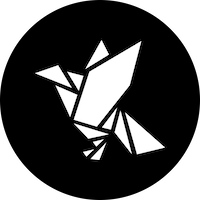Building Your First WooCommerce Site: A Step-by-Step Guide
- Date
Thinking about starting your own online shop? Building a WooCommerce site can seem like a big job, but it’s totally doable, even if you’re new to this kind of thing. This guide will walk you through each step, from picking the right home for your site to getting your first products listed and ready for customers. We’ll make sure you understand everything you need to know to get your woocommerce site up and running smoothly.
Key Takeaways
- Picking a good host and setting up WordPress is the first big step for your woocommerce site.
- Installing the WooCommerce plugin and going through its setup wizard gets your basic store ready.
- Making your woocommerce site look good means picking a theme and personalizing its design.
- Adding products involves creating categories and putting in all the details and pictures.
- Setting up how you get paid, how you ship stuff, and how taxes work is super important for your woocommerce site.
Choosing Your Foundation For A WooCommerce Site
Before you even think about adding products or tweaking designs, you need a solid base for your WooCommerce store. It’s like building a house – you wouldn’t start with the roof, right? This section covers the key elements you need to get right from the start.
Selecting A Reliable Hosting Provider
Your hosting provider is the backbone of your entire online store. Think of it as the land your house sits on. A bad host can lead to slow loading times, frequent downtime, and security vulnerabilities. All of which translate to lost sales and frustrated customers. Here’s what to look for:
- Uptime Guarantee: Aim for at least 99.9% uptime. Anything less, and you’re risking your store being unavailable to customers.
- Speed: Choose a host with fast servers and optimized for WordPress and WooCommerce. Look for SSD storage and caching features.
- Security: Ensure the host offers security features like SSL certificates, firewalls, and malware scanning.
- Support: 24/7 support is a must. You never know when you’ll run into an issue that needs immediate attention.
Choosing the right hosting provider is an investment in the long-term success of your store. Don’t skimp on this – it’s worth paying a bit more for quality and reliability.
Installing WordPress For Your WooCommerce Site
WooCommerce is a plugin that runs on WordPress, so you’ll need to install WordPress first. Most hosting providers offer a one-click WordPress installation, which makes the process super easy. If not, you can download WordPress from WordPress.org and install it manually. Here’s a quick overview:
- Download WordPress: Get the latest version from the official website.
- Create a Database: Your hosting provider will guide you on how to create a MySQL database for WordPress.
- Upload WordPress Files: Use an FTP client to upload the WordPress files to your hosting account.
- Run the Installation Script: Access your website in a browser, and the WordPress installation script will guide you through the final steps, including setting up your admin account. You can find a WordPress business name generator to help you choose a name.
Understanding WooCommerce Site Requirements
Before you install WooCommerce, it’s important to make sure your hosting environment meets the minimum requirements. This will help ensure that your store runs smoothly and without any compatibility issues. Here’s a rundown:
- PHP Version: WooCommerce requires PHP 7.2 or higher. Check with your hosting provider to ensure you’re running a compatible version.
- MySQL Version: WooCommerce requires MySQL 5.6 or higher, or MariaDB 10.0 or higher.
- WordPress Version: Make sure you’re running the latest version of WordPress for optimal compatibility and security.
- Memory Limit: A memory limit of at least 128MB is recommended. You may need to increase this if you plan to use a lot of plugins or have a large product catalog. You can find themes that highlight e-commerce features to help you make more sales on your website.
By taking the time to choose a reliable hosting provider, install WordPress correctly, and ensure your environment meets the requirements, you’ll be setting your WooCommerce store up for success from the very beginning.
Setting Up Your WooCommerce Site

Alright, so you’ve got WordPress installed and WooCommerce ready to go. Now it’s time to actually set up your store. This part can seem a little daunting, but trust me, it’s pretty straightforward once you get the hang of it. We’ll walk through the initial setup, making sure you have all the basic pages and settings in place.
Installing The WooCommerce Plugin
Okay, first things first, let’s make sure WooCommerce is actually installed and activated. I know, I know, seems obvious, but sometimes the simplest steps are the ones we miss. Head over to your WordPress dashboard. Go to ‘Plugins’ and then ‘Add New’. Search for ‘WooCommerce’. You should see it pop up – it’s the one with the big ‘W’ logo. Click ‘Install Now’ and then, once it’s installed, click ‘Activate’. Boom! You’re one step closer. If you’re migrating, check out our article on migrating to WooCommerce .
Navigating The Setup Wizard
Once WooCommerce is activated, you’ll be greeted by the Setup Wizard. This is your new best friend for the next few minutes. It’s designed to guide you through the initial configuration of your store. It’ll ask you a bunch of questions about your business, like your location, what industry you’re in, and what types of products you plan to sell. Just answer honestly – it helps WooCommerce tailor the experience to your needs. The Setup Wizard will display on your WordPress dashboard. The first step is the store profiler, which prompts you to add details like location, industry, and product types.
- Store Details: Location, currency, and types of products you plan to sell.
- Payment Options: Setting up payment gateways like PayPal or Stripe.
- Shipping: Configuring shipping zones and methods.
The Setup Wizard is really helpful because it walks you through all the important stuff step-by-step. It’s like having a personal assistant for setting up your online store. Don’t skip it!
Configuring Essential Pages
WooCommerce needs a few key pages to function properly: a Shop page, a Cart page, a Checkout page, and a My Account page. Luckily, the Setup Wizard usually takes care of creating these for you. If not, don’t panic! You can create them manually. Just create a new page in WordPress for each one, and then go to WooCommerce settings and assign the correct page to each function. It’s a little fiddly, but not too bad. WooCommerce will prompt you to create essential pages like the Shop, Cart, Checkout, and My Account pages. Click on the “Continue” button, and WooCommerce will automatically generate and assign these pages for you.
| Page | Purpose |
|---|---|
| Shop | Displays your products. |
| Cart | Shows the items the customer has added. |
| Checkout | Where customers complete their purchase. |
| My Account | Customer account management. |
Customizing Your WooCommerce Site Appearance

Alright, so you’ve got WooCommerce installed, and now it’s time to make it look like your store. This is where the fun begins! It’s all about branding and making a good first impression. A well-designed store can seriously boost sales, so let’s get into it.
Selecting A WooCommerce-Optimized Theme
Choosing the right theme is like picking the perfect outfit for your store. It sets the tone and feel. You want something that not only looks good but also works seamlessly with WooCommerce. Look for themes specifically designed for e-commerce; they usually come with built-in features like product galleries and shopping cart integration. Don’t just grab any theme; do your research. A good theme should be:
- Mobile-responsive (looks great on phones and tablets).
- Fast-loading (nobody likes a slow website).
- Customizable (you want to be able to tweak it to match your brand).
Personalizing Your Storefront Design
Okay, you’ve got your theme. Now it’s time to make it yours . Most themes come with customization options that let you change colors, fonts, and layouts. Don’t be afraid to experiment! Here’s a few things you can do:
- Customize the header and footer: Add your logo, contact info, and important links.
- Adjust the color scheme: Make sure it matches your brand’s colors.
- Choose the right fonts: Readable and on-brand fonts are key.
Remember, consistency is key. Use the same colors and fonts throughout your site to create a cohesive brand image.
Optimizing For User Experience
User experience (UX) is all about making it easy for customers to find what they’re looking for and make a purchase. A confusing or frustrating website will send customers running. Here’s how to improve your store’s UX:
- Simplify navigation: Make it easy for customers to find products and information.
- Use clear calls to action: Tell customers what you want them to do (e.g., "Add to Cart," "Buy Now").
- Optimize product pages: Use high-quality images and detailed descriptions. Consider using product page customization to make your products stand out.
Here’s a quick example of how different layouts can affect user experience:
| Layout Type | Pros | Cons |
|---|---|---|
| Grid Layout | Good for showcasing many products | Can feel cluttered if not organized well |
| List Layout | Good for detailed product information | Can feel overwhelming if there are too many products |
| Single Product | Great for highlighting individual items | Not ideal for browsing multiple products |
Adding Products To Your WooCommerce Site
Alright, so you’ve got your WooCommerce site up and running, looking pretty good. Now comes the fun part: actually adding stuff for people to buy! This is where your products come to life, and where you start turning your website into a real, functioning store. It might seem a little daunting at first, but trust me, it’s pretty straightforward once you get the hang of it.
Creating Product Categories
Before you start dumping all your products into your store, take a minute to think about organization. Product categories are your friend. They help customers find what they’re looking for quickly and easily. Think of it like setting up aisles in a physical store. Are you selling clothes? Maybe you’ll have categories like "Shirts," "Pants," and "Accessories." Selling electronics? Think "Laptops," "Headphones," and "Chargers." You get the idea. To create categories, head over to Products > Categories in your WordPress dashboard. Give each category a name, a slug (usually just the name in lowercase with dashes instead of spaces), and a description. You can even create subcategories if you want to get super organized. This is a great way to improve product visibility .
Adding New Products To Your Catalog
Okay, now for the main event: adding products! Go to Products > Add New. You’ll see a screen that looks a lot like the regular WordPress post editor, but with some extra WooCommerce-specific fields. Start by giving your product a title and a detailed description. This is your chance to really sell it! Use clear, concise language, and highlight the key benefits. Scroll down, and you’ll find the "Product data" meta box. This is where you’ll set the price, inventory, shipping details, and other important information. You can choose from different product types, like simple products, variable products (for things like clothing with different sizes and colors), and downloadable products. Don’t forget to add a short description, too. This will appear on category pages and in search results, so make it catchy!
Managing Product Details And Images
Images are super important! People want to see what they’re buying. Upload high-quality photos of your products from multiple angles. You can set a featured image, which will be the main image for the product, and then add additional images to the product gallery. Make sure your images are properly sized and optimized for the web to avoid slowing down your site. In the Product data section, you can also manage inventory, set sale prices, and add attributes like size, color, and material. Take your time and fill out all the details accurately. The more information you provide, the better informed your customers will be, and the more likely they are to make a purchase.
Adding products can be a bit time-consuming, especially if you have a lot of them. But it’s worth the effort to create a well-organized and visually appealing catalog. A good product page can make all the difference in converting visitors into customers.
Here’s a quick checklist to keep in mind:
- Write compelling product descriptions.
- Use high-quality images.
- Organize your products into categories.
- Accurately manage inventory.
- Set prices that are competitive and profitable.
Configuring Core WooCommerce Site Settings
Okay, so you’ve got the basics down. Now it’s time to really get into the nitty-gritty of setting up WooCommerce. This is where you make sure you can actually get paid, ship stuff, and handle taxes without losing your mind. It might seem a little boring, but trust me, getting this right from the start will save you a ton of headaches later.
Setting Up Payment Gateways
Alright, let’s talk money. You need a way to accept payments , right? WooCommerce plays nice with a bunch of different payment gateways, like PayPal, Stripe, and even some more local options depending on where you are. Setting these up usually involves creating an account with the gateway, then grabbing some API keys and plugging them into your WooCommerce settings. Don’t skip this step, or you won’t get paid! I remember when I first started, I totally forgot about this and was wondering why no one was buying anything. Facepalm moment for sure. Make sure you test the payment gateway integration with a small transaction before going live.
Establishing Shipping Zones And Methods
Shipping can be a real pain, but WooCommerce gives you some tools to make it manageable. You’ll want to set up shipping zones , which are basically regions you ship to. Then, for each zone, you can define different shipping methods, like flat rate, free shipping, or even connect to carriers like UPS or FedEx for real-time rates. Here’s a quick rundown:
- Shipping Zones: Define areas (e.g., US, Europe, Rest of World).
- Shipping Methods: Choose options like flat rate, free shipping, or carrier rates.
- Costs: Set prices for each method based on weight, price, or quantity.
Getting your shipping right is super important. Charge too much, and people will abandon their carts. Charge too little, and you’ll be eating into your profits. It’s a balancing act, but worth getting right.
Defining Tax Options For Your WooCommerce Site
Taxes… everyone’s favorite topic, right? WooCommerce can help you automate a lot of the tax calculation, but you need to configure it correctly. This usually involves setting your store’s base location, then defining tax rates for different regions. You can choose whether to include taxes in your product prices or add them at checkout. If you’re not sure where to start, it might be worth talking to an accountant or using a tax plugin to make sure you’re compliant. It’s better to be safe than sorry when it comes to taxes. I’d recommend looking into WooCommerce settings to get started.
Optimizing Your WooCommerce Site For Sales
Okay, so you’ve got your WooCommerce site up and running. Now it’s time to actually, you know, sell stuff. It’s not enough to just have products listed; you need to make sure people can find them, want to buy them, and have a smooth experience doing so. Let’s get into some ways to boost those sales.
Implementing Marketing Extensions
WooCommerce is great, but it can always be better with extensions. Think of these as little helpers that make your life easier and your store more appealing. For example, you can use extensions to create discounts, run promotions, or even set up an affiliate program. The key is to find extensions that fit your specific needs and target audience.
Here are a few ideas:
- Email Marketing Integration: Connect your store to an email marketing service like Mailchimp or ConvertKit to send newsletters, abandoned cart reminders, and promotional emails. This is a great way to start an email newsletter and keep customers engaged.
- Social Media Integration: Make it easy for customers to share your products on social media. This can help you reach a wider audience and drive more traffic to your store.
- Loyalty Programs: Reward your loyal customers with points, discounts, or other perks. This can encourage repeat purchases and build customer loyalty.
Enhancing Product Visibility
If people can’t find your products, they can’t buy them. It sounds obvious, but it’s a common mistake. You need to make sure your products are easy to find both on your site and in search engines.
Here’s how:
- Optimize Product Pages: Use high-quality images, detailed descriptions, and relevant keywords. Make sure your product pages are visually appealing and informative.
- Improve Site Search: Make sure your site search is working properly and that it’s easy for customers to find what they’re looking for. Consider using a search plugin to improve the accuracy and speed of your search results.
- Use SEO Best Practices: Optimize your site for search engines like Google. This includes using relevant keywords, creating high-quality content, and building backlinks.
Think about your own shopping habits. When you’re looking for something online, what do you type into the search bar? Use those same keywords on your product pages and in your site’s metadata. It’s all about making it easy for people (and search engines) to find you.
Streamlining The Checkout Process
Okay, so someone has found a product they want to buy. Great! Now, don’t let them get frustrated and abandon their cart because the checkout process is a pain. Make it as easy as possible for customers to complete their purchase.
Here are some tips:
- Reduce the Number of Steps: The fewer steps in the checkout process, the better. Try to minimize the amount of information customers need to enter.
- Offer Multiple Payment Options: Give customers a variety of payment options, such as credit cards, PayPal, and other popular payment gateways. The more options you offer, the more likely customers are to find one that works for them.
- Provide Clear Shipping Information: Be upfront about shipping costs and delivery times. Customers don’t like surprises, so make sure they know what to expect before they complete their purchase.
| Feature | Benefit |
|---|---|
| Simplified Steps | Reduces cart abandonment and increases conversion rates. |
| Multiple Payments | Caters to a wider audience and increases the likelihood of a purchase. |
| Clear Shipping | Builds trust and avoids customer frustration. |
Launching Your WooCommerce Site
Alright, you’ve put in the work, and you’re almost there! It’s time to get your WooCommerce site out into the world. But before you flip that switch, let’s make sure everything is in tip-top shape. Launching isn’t just about making the site live; it’s about making sure it’s ready to handle real customers and real orders. Let’s go through the final steps to ensure a smooth and successful launch.
Conducting Thorough Site Testing
Before you announce your grand opening, you absolutely need to put your site through its paces. This means testing every single aspect of your store as if you were a customer. Don’t just assume things work; verify them. Here’s a quick checklist:
- Place Test Orders: Go through the entire checkout process, from adding products to your cart to completing the purchase. Try different payment methods to make sure they all work correctly.
- Check Product Pages: Ensure all product details, images, and prices are accurate. Test any variations (e.g., sizes, colors) to confirm they display correctly.
- Review Shipping Calculations: Verify that shipping costs are calculated accurately for different locations and product combinations.
- Test User Accounts: Create test accounts to ensure the registration and login processes work smoothly. Check that users can access their order history and update their profiles.
Testing is not optional. It’s your last chance to catch any errors or glitches before they impact your customers. Take the time to do it right.
Ensuring Mobile Responsiveness
In today’s world, a huge chunk of your traffic will come from mobile devices. If your site isn’t mobile-friendly, you’re losing potential customers. Use your smartphone or tablet to browse your store. Is the layout clean and easy to navigate? Are buttons and links easy to tap? Are images loading quickly? If not, you’ve got work to do. You can also use online tools to check your site’s mobile responsiveness across different devices.
Going Live With Your WooCommerce Site
Okay, you’ve tested everything, and your site looks great on all devices. It’s time to launch! Here’s a final checklist:
- Backup Your Site: Before making any changes, create a full backup of your website. This way, if anything goes wrong, you can easily restore your site to its previous state.
- Update DNS Settings: Point your domain name to your hosting server. This process can take up to 48 hours to propagate fully, so plan accordingly.
- Disable Maintenance Mode: If you had maintenance mode enabled, disable it to make your site publicly accessible.
- Submit Your Site to Search Engines: Let Google and other search engines know about your new site. You can do this through Google Search Console.
- Announce Your Launch: Spread the word! Use social media, email marketing, and other channels to announce your store’s launch and attract your first customers. Consider offering a special promotion or discount to celebrate your grand opening. Now you can start selling online !
Conclusion
So, there you have it. Building your first WooCommerce site might seem like a lot at first, but it’s totally doable. We walked through all the main steps, from getting WooCommerce installed to adding your products and getting things ready to sell. It’s kind of like putting together a puzzle; each piece fits, and before you know it, you’ve got a whole picture. Don’t be afraid to try things out and make it your own. The more you mess around with it, the easier it gets. You’ve got this!
Frequently Asked Questions
What exactly is WooCommerce?
WooCommerce is a free tool that works with WordPress, helping you build an online store. Think of it as an add-on for your website that lets you sell products or services, manage orders, and take payments.
What do I need to start a WooCommerce store?
You’ll need a few things: a domain name (your website’s address, like ‘yourstore.com’), a good web host to keep your site online, and WordPress installed. Then you add the WooCommerce plugin to WordPress.
Is WooCommerce truly free?
Yes, WooCommerce is free to use! However, you might need to pay for things like your domain name, web hosting, and sometimes extra features or designs (called themes and plugins) to make your store special.
Is it hard to set up a WooCommerce store?
Setting up WooCommerce can seem a bit tricky at first, especially if you’re new to websites. But with simple guides and a little patience, most people can get their store running without too much trouble.
What kinds of things can I sell with WooCommerce?
You can sell almost anything! Physical products like clothes or handmade items, digital products like e-books or music, and even services like online courses or consultations.
How do I get paid through my WooCommerce store?
To get paid, you’ll set up ‘payment gateways.’ These are services like PayPal, Stripe, or even direct bank transfers that let your customers send you money safely when they buy something from your store.